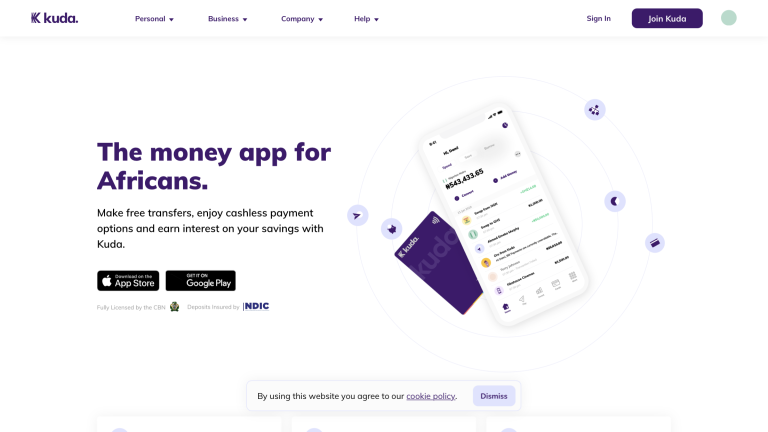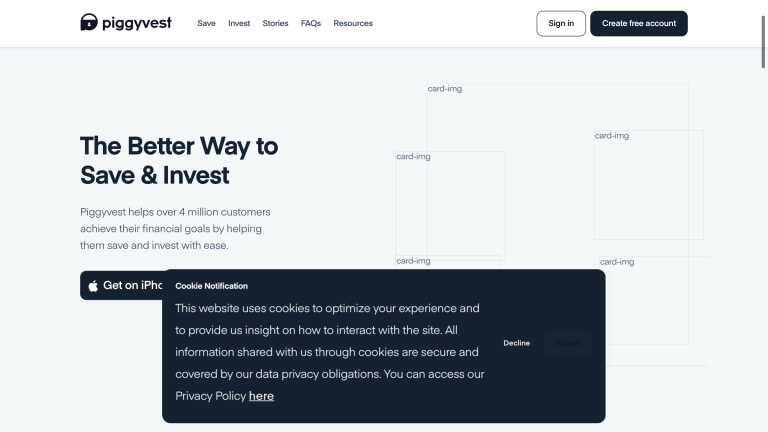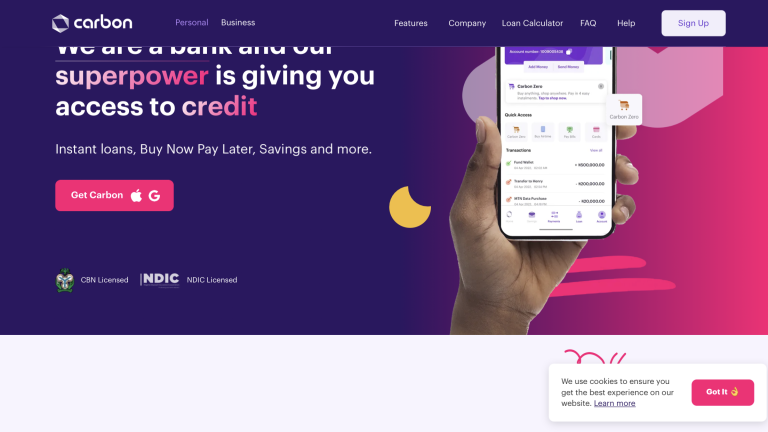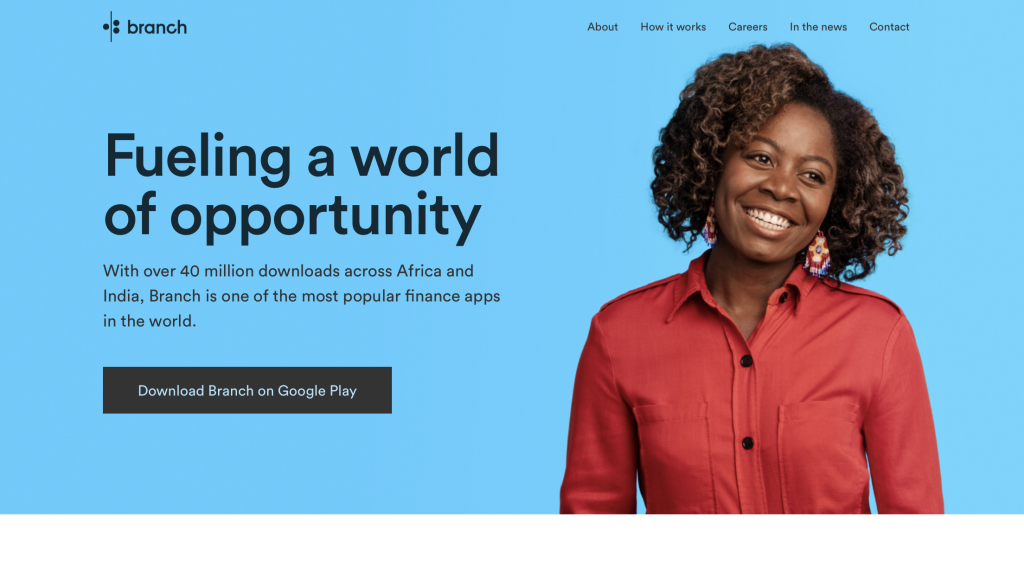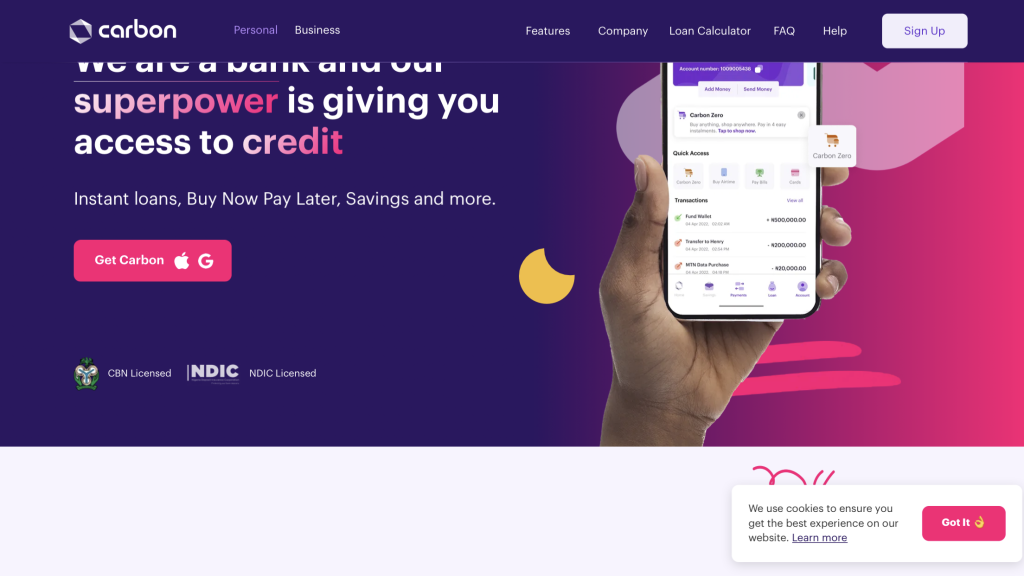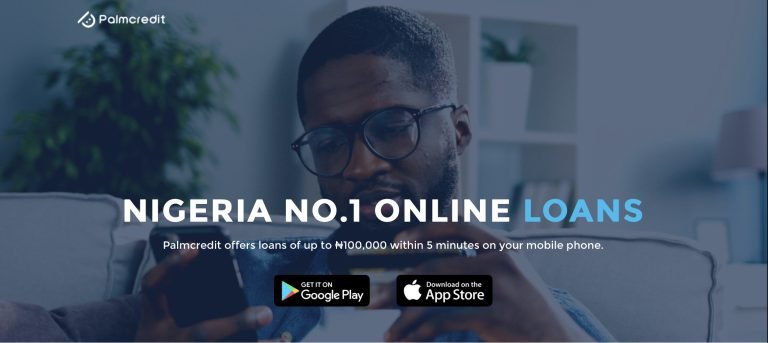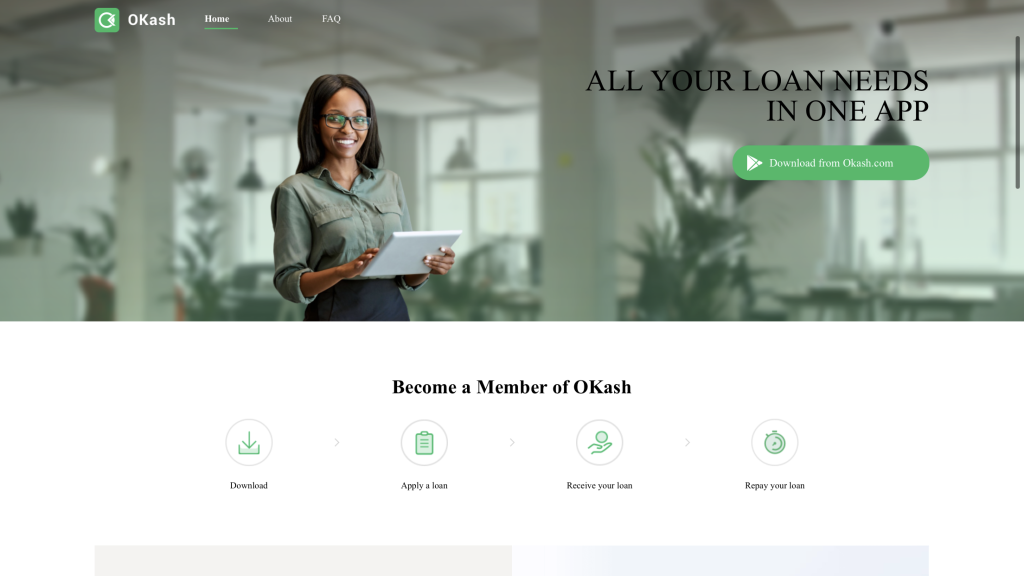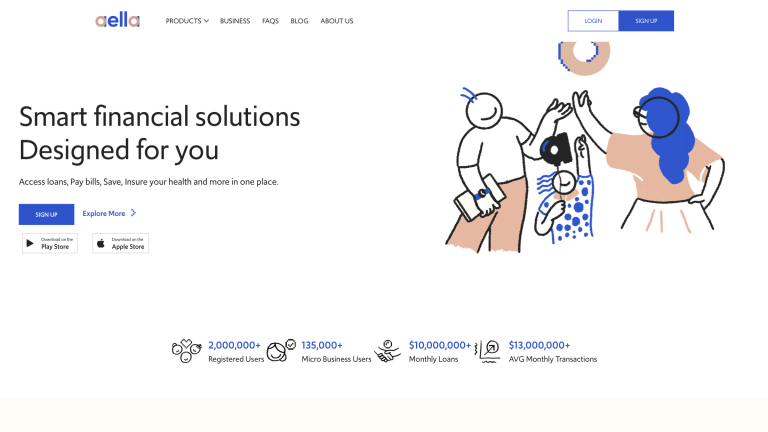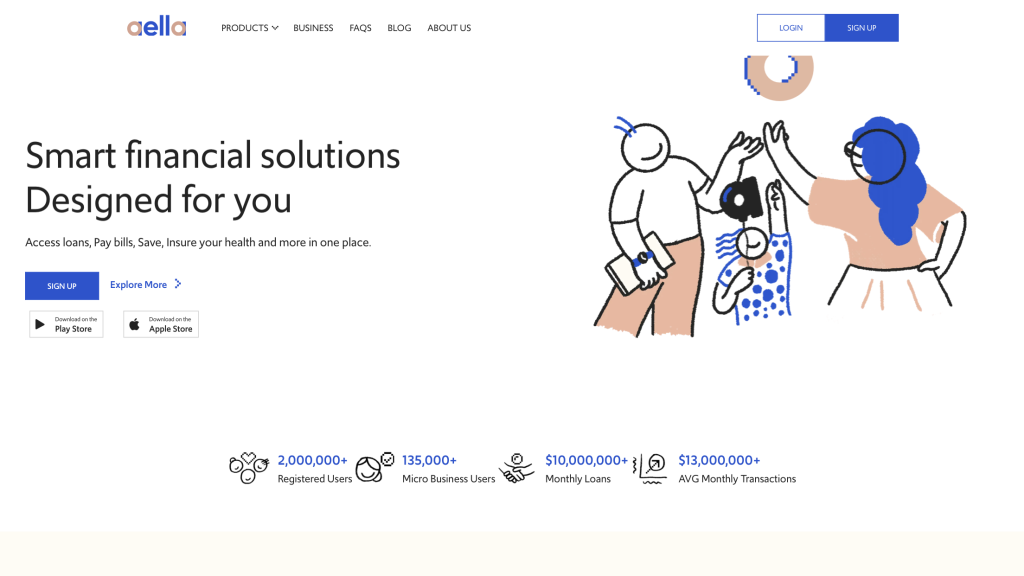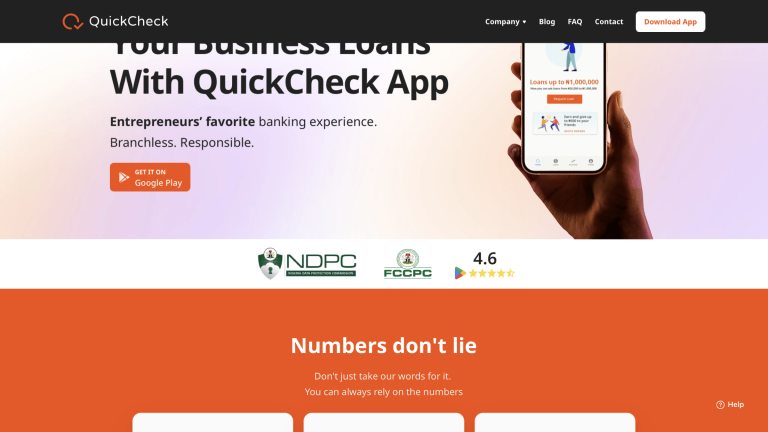UBA Transfer Code (USSD) To Send Money to UBA and Other Banks

Are you in need of the complete list of UBA USSD codes? Congratulations, this article is for you.
It’s undeniable that transferring money quickly and securely is a necessity for many of us. Whether it’s sending funds to a family member in another city or paying bills with tight deadlines.
While we all want a seamless financial experience, the reality is that traditional banking methods can often be slow and cumbersome. This is where the UBA Transfer Code (USSD) steps in to address the problem.
So let’s get ready to explore the evidence-based steps to use the UBA Transfer Code (USSD) effectively and make your financial transactions smoother than ever before. Are you ready? Let’s get started.
What is UBA USSD Banking?
UBA USSD Banking is a mobile banking service that allows customers to access their bank accounts and perform financial transactions using their mobile phones.
To use UBA USSD Banking, customers simply need to dial the UBA USSD code (*919#) on their mobile phones and follow the on-screen prompts. The service is available on all GSM networks in Nigeria.
UBA Transfer Code for Intra-Bank Transfers
Steps on How to Transfer Money to Another UBA Account Using USSD
1. Dial *919# on your mobile phone.
2. Select option 3 for “Transfer.”
3. Select option 1 for “UBA to UBA.”
4. Enter the beneficiary’s account number.
5. Enter the amount you want to transfer.
6. Enter your PIN or confirm your fingerprint to complete the transaction.
UBA charges a fee of N50 for intra-bank transfers via USSD and the maximum amount that can be transferred per day is N500,000.
Steps on How to Transfer Money From UBA to Other Banks Using USSD
1. Dial *919# on your mobile phone.
2. Select option 3 for “Transfer.”
3. Select option 2 for “UBA to Other Banks.”
4. Select the beneficiary’s bank from the list.
5. Enter the beneficiary’s account number.
6. Enter the amount you want to transfer.
7. Enter your PIN or confirm your fingerprint to complete the transaction.
UBA charges a fee of N100 for inter-bank transfers via USSD. The maximum amount that can be transferred per day is N100,000.
How do I check my UBA account balance using USSD?
Dial *919# on your mobile phone, select the balance inquiry option, and follow the prompts to check your account balance.
What should I do if my UBA USSD transfer fails?
If your USSD transfer fails, ensure that you have entered the correct beneficiary details. If the issue persists, contact UBA customer support for assistance.
Other UBA bank codes
Self-Enrolment/Registration: *9190*#
Before you can start using UBA’s USSD services, you need to enroll or register your account by dialing *919*0#. This process ensures the security of your banking activities.
How to Check your UBA account Balance
To check your UBA account balance, simply dial *919*00# and follow the on-screen prompts. You’ll receive an SMS with your account balance shortly after.
Top-Up Airtime for Yourself
Running low on airtime? Recharge your own phone by dialing *919amount#, where “amount” represents the airtime value you wish to purchase.
How to Top-Up Airtime for Others Via UBA USSD
Need to top up airtime for a friend or family member? Dial *919* phone number*amount# to send airtime to their phone.
Transfer Money to a UBA Account
To transfer money to another UBA account, dial *919*3* accountnumber* amount#. Follow the prompts to complete the transaction securely.
How to Load UBA Prepaid Card
If you have a UBA Prepaid Card, you can load it by dialing *919*32#.
How to Block your UBA Debit Card
In case your UBA debit card is lost or stolen, you can quickly block it by dialing *919*10# to prevent any unauthorized transactions.
Pay Bills from your UBA account
Paying utility bills, subscriptions, and other services is simple with UBA’s USSD codes. Just Dial *919*5# to initiate bill payments.
Freeze Online Transactions
If you suspect any suspicious online transactions, you can freeze them by dialing *919*9# for added security.
Retrieve BVN
Access your Bank Verification Number (BVN) by dialing *919*18#.
Check Bank Statement
View your bank statement by dialing *919*21# and following the prompts.
Buy Data for Yourself
Stay connected by purchasing data for your phone with *919*14#.
Baba Ijebu Wallet Funding
Funding your Baba Ijebu wallet is quick and easy with *919*26*1#.
Betking Wallet Funding
Support your sports betting endeavors by funding your Betking wallet with *919*26*amount#.
Bet9ja Wallet Funding
To add funds to your Bet9ja wallet, dial *919*22*wallet IDamount#.
Conclusion
In conclusion, the UBA transfer code (USSD) provides a convenient and secure way to send money to UBA and other banks. If you have any more questions or require assistance, refer to the provided FAQs or contact UBA customer support. Make your banking experience seamless with UBA USSD Banking.