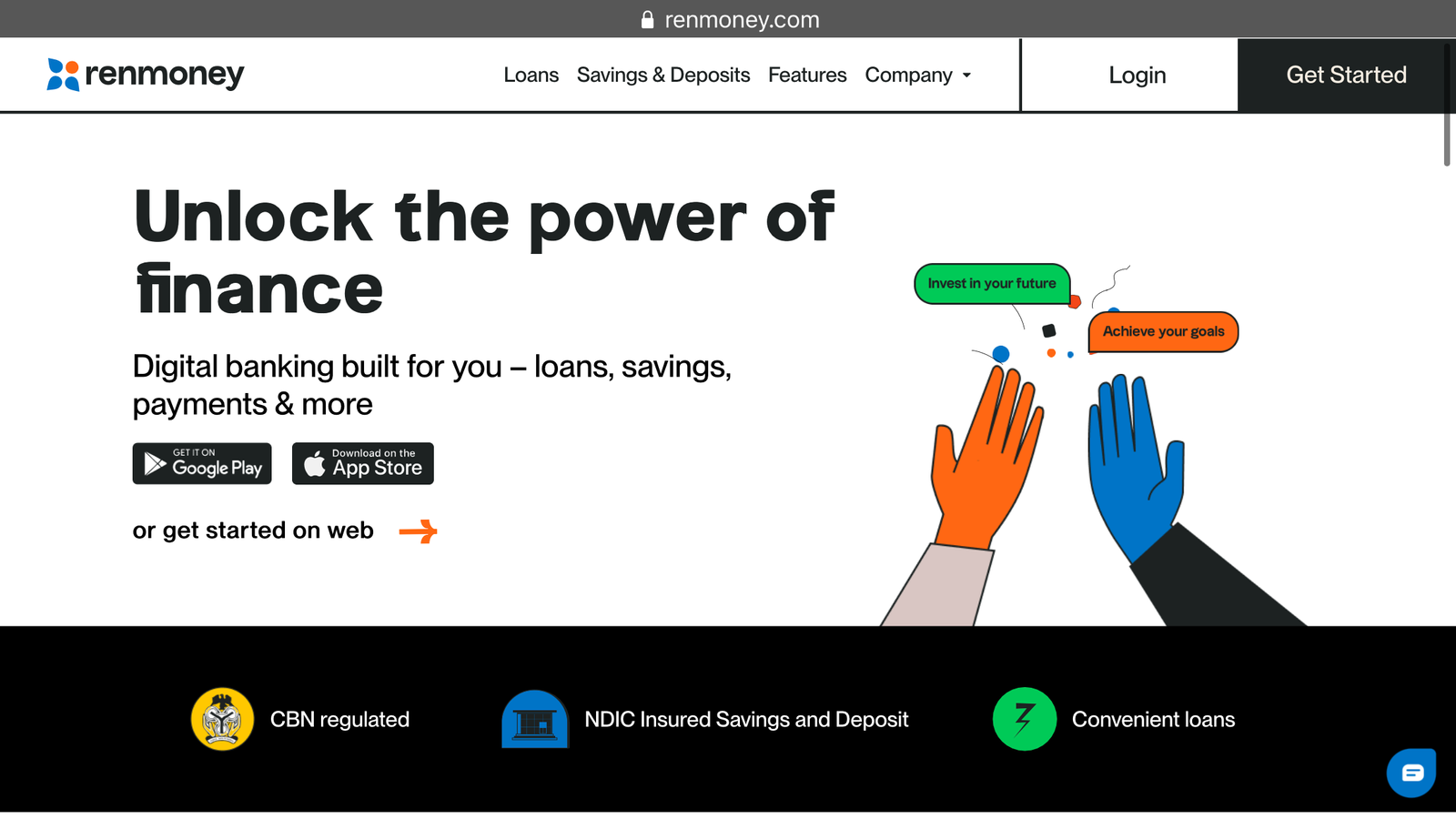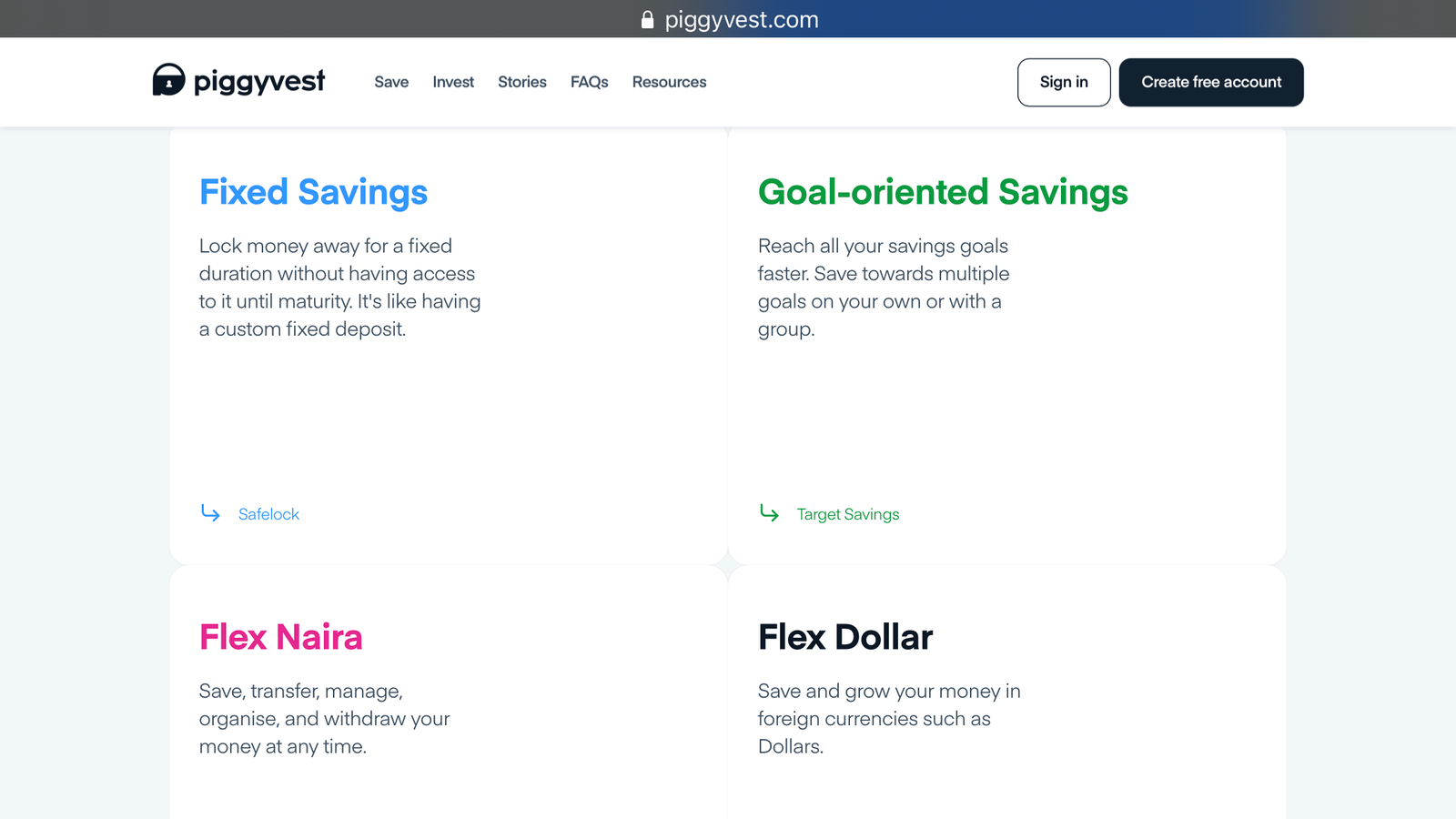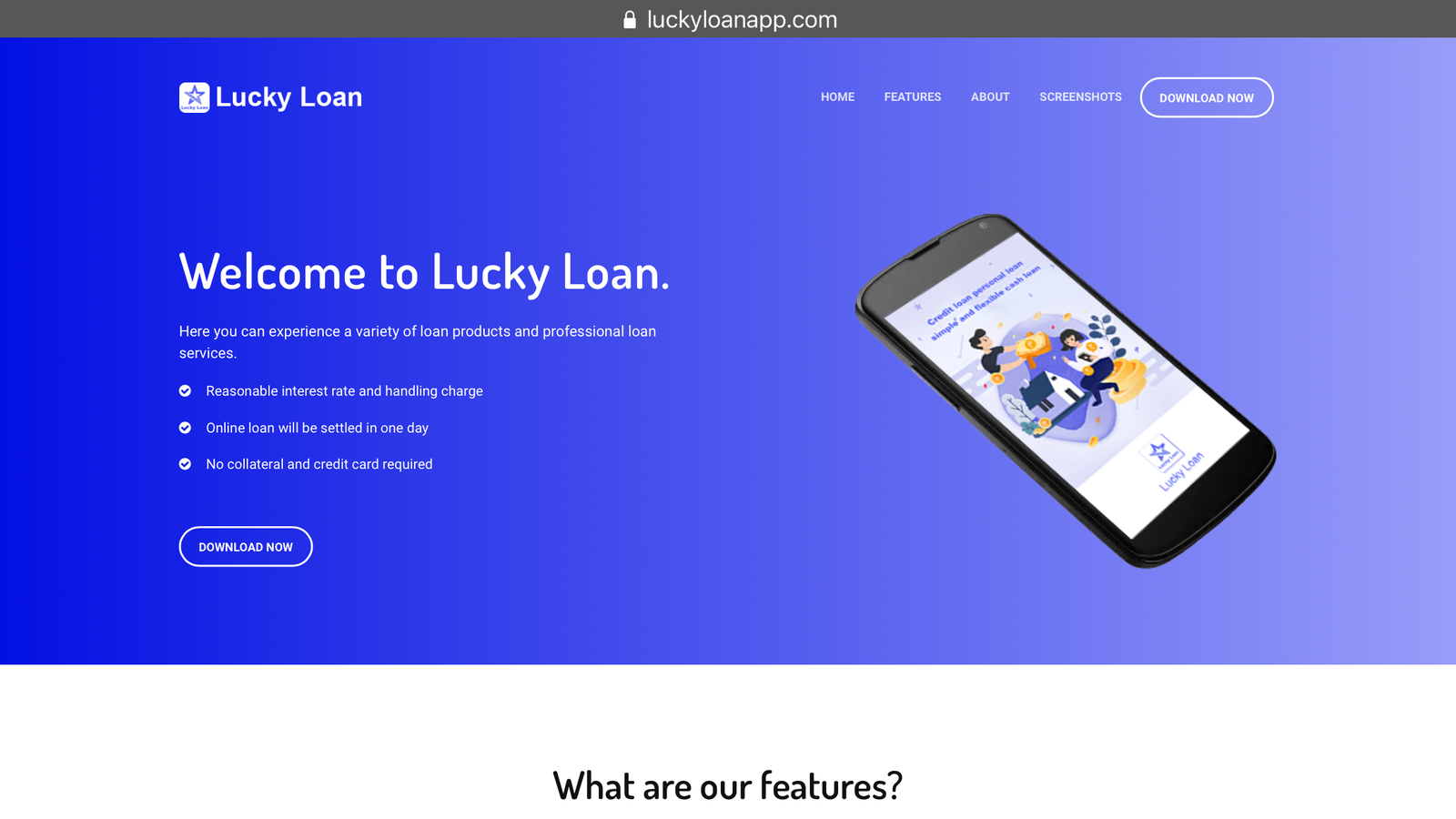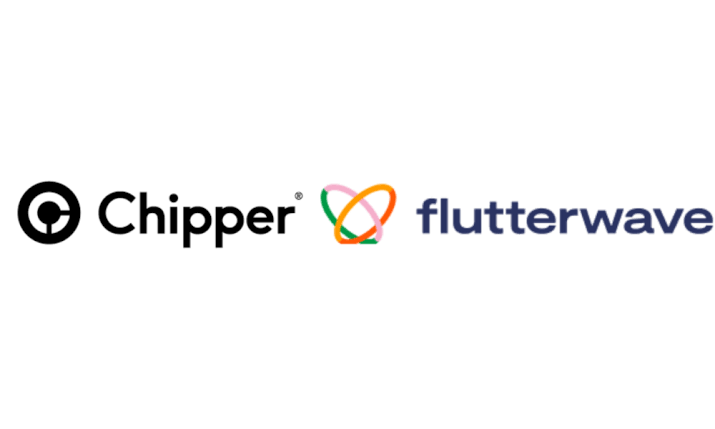Are you looking for the best way to close, deactivate, or even delete your Fidelity bank account or mobile app. Stop scrolling. This article is for you.
As we all know, Fidelity Bank is a renowned financial institution that offers various banking services, including mobile app and internet banking capabilities. These digital platforms provide convenience and accessibility to customers, allowing them to manage their accounts, make transactions, and access a range of banking services from the comfort of their smartphones or computers. However, there may be instances where users need to deactivate, close, or delete their Fidelity Bank mobile app and internet banking for various reasons.
Therefore, in this article, we will explore the step-by-step process of deactivating the Fidelity Bank mobile app, closing Fidelity Bank internet banking, and deleting the mobile app, while also discussing the importance of these actions.
Before we go into the deactivation, closure, and deletion processes, it is essential to understand the features and benefits of Fidelity Bank’s mobile app and internet banking. The mobile app allows users to perform various banking tasks on their smartphones, such as checking account balances, transferring funds, paying bills, and even applying for loans.
On the other hand, internet banking provides similar functionalities but is accessed through a web browser on a computer or laptop. These digital platforms offer convenience, time-saving features, and 24/7 access to banking services.
Furthermore, Fidelity Bank implements security measures to protect user information and transactions. These measures include encryption, secure login protocols, and multi-factor authentication, ensuring that customer data remains confidential and secure.
Reasons for Deactivating, Closing, or Deleting Fidelity Bank Mobile App and Internet Banking
There are several reasons why individuals may choose to deactivate, close, or delete their Fidelity Bank mobile app and internet banking.
1. Lost or Stolen Device: If a smartphone or computer containing the Fidelity Bank mobile app or internet banking credentials is lost or stolen, it is crucial to deactivate the app and close internet banking to prevent unauthorized access to personal and financial information.
2. Security Concerns: In the event of a suspected security breach or if users feel that their account has been compromised, it is advisable to deactivate the mobile app and close internet banking temporarily. This provides an opportunity to investigate any potential security issues and take appropriate action.
3. Switching to a Different Bank: Users may decide to switch to a different bank and no longer require the services provided by Fidelity Bank. In such cases, it is essential to close internet banking and delete the mobile app to ensure a clean break from the bank and safeguard personal information.
4. Personal Preference: Some individuals may simply prefer to discontinue using the Fidelity Bank mobile app and internet banking for personal reasons. In such instances, deactivating the app and closing internet banking offers peace of mind and ensures that the services are no longer accessible.
How to Deactivate the Fidelity Bank Mobile App
If you have a Fidelity Bank mobile app installed on your smartphone and wish to deactivate it, follow these step-by-step instructions;
1. Launch the Fidelity Bank Mobile App: Locate the app icon on your smartphone’s home screen or app drawer and tap on it to open the application.
2. Navigate to the Settings Menu: Once the app is launched, look for the settings menu, typically represented by a gear or cogwheel icon. Tap on it to access the settings options.
3. Locate the Deactivation Option: Within the settings menu, search for the deactivation or disable option. This option may vary depending on the app version and platform. However, it is usually found under the security or account settings section.
4. Confirm the Deactivation Process: Follow the on-screen prompts to confirm the deactivation process. You may be required to enter your password or provide additional verification to ensure the deactivation is legitimate. Once confirmed, the Fidelity Bank mobile app will be deactivated on your device.
How to Close Fidelity Bank Internet Banking
To close your Fidelity Bank internet banking account, adhere to the following steps:
1. Access the Fidelity Bank Website: Open a web browser on your computer or laptop and navigate to the official Fidelity Bank website.
2. Log in to Your Internet Banking Account: Enter your internet banking credentials, including your username and password, to log in to your account.
3. Navigate to the Account Settings: Once logged in, locate the account settings or profile section within the internet banking interface.
4. Locate the Closure Option: Within the account settings, search for the closure or account termination option. This option is usually found under the account management or security settings.
Follow the on-screen prompts to initiate the closure process. You may be required to provide a reason for closing the account and confirm the closure request. Once completed, your Fidelity Bank internet banking account will be closed.
How to Delete Fidelity Bank Mobile App
If you want to delete the Fidelity Bank mobile app from your smartphone entirely, use the following steps:
1. Locate the Fidelity Bank Mobile App on Your Device: Find the Fidelity Bank mobile appon your smartphone’s home screen or app drawer.
2. Press and Hold the App Icon: Press and hold your finger on the Fidelity Bank app icon until a menu or options appear.
3. Select the Delete Option: Look for the delete or uninstall option on the menu that appears after holding the app icon. It is usually represented by a trash bin or an “X” symbol.
4. Confirm the Deletion Process: Tap on the delete or uninstall option and confirm the deletion process when prompted. This action will remove the Fidelity Bank mobile app from your smartphone.
Additional Precautions
When deactivating, closing, or deleting the Fidelity Bank mobile app and internet banking, it is advisable to take additional precautions to ensure the security of your account:
1. Clearing Cache and Data: If possible, clear the cache and data associated with the Fidelity Bank mobile app on your device. This helps remove any temporary files or stored information related to your account.
2. Ensuring No Active Sessions: Verify that there are no active sessions or logged-in instances of your internet banking account on other devices. This prevents unauthorized access to your account after the deactivation or closure process.
3. Contacting Customer Support for Assistance: If you encounter any difficulties or require further assistance during the deactivation, closure, or deletion processes, don’t hesitate to contact Fidelity Bank’s customer support. They can provide guidance and address any concerns you may have.
Implications and Considerations
It is crucial to understand the implications and considerations when deactivating, closing, or deleting the Fidelity Bank mobile app and internet banking
Deactivating the mobile app and closing internet banking will limit your access to Fidelity Bank’s services. Ensure you have alternative banking options in place to continue managing your finances effectively.
Re-enabling or Reactivating Options: If you decide to re-enable or reactivate the Fidelity Bank mobile app or internet banking in the future, contact Fidelity Bank’s customer support for guidance. They can assist you in restoring your account access and services.
Conclusion
Deactivating, closing, or deleting the Fidelity Bank mobile app and internet banking can be done using straightforward steps. Whether you’ve lost your device, have security concerns, are switching banks, or simply prefer not to use the services anymore, it’s important to follow the proper procedures to safeguard your personal and financial information.
By deactivating the mobile app, closing internet banking, and deleting the app, you can ensure that your Fidelity Bank accounts are no longer accessible on your devices. Remember to take additional precautions and contact customer support if needed, and always prioritize the security of your online banking activities.
FAQs
How do I block Fidelity mobile banking?
To block your Fidelity mobile banking services, you can follow these steps
- To block your Fidelity Bank account, dial the Fidelity Bank USSD code *770*911# from your mobile phone.
- To block your Fidelity ATM card, you can use the Fidelity Mobile app or go online to place a temporary block on it. This will prevent any new withdrawals or purchases from being made on the card while it’s locked.
- You can also call Fidelity Debit Card Services at the number on the back of your card or 800-323-5353 to get assistance in blocking your card
Can I activate mobile banking online?
Yes, you can activate Fidelity mobile banking online. To activate Fidelity mobile banking, you can download the Fidelity Bank mobile app and manage your accounts from the convenience of your mobile phone or table.
How do I activate my Internet Banking?
To activate Fidelity Internet Banking, you can follow these steps
- If you are a first-time user, you can call 800 5815363 or visit your local banking center to sign up for Online Banking. Once your account is activated, you can follow the one-time enrollment process.
- If you are already enrolled in Online Banking, you can sign up to receive your monthly statements electronically by logging in to Online Banking on your computer, clicking on the Additional Services tab, and then clicking on Online Statements.
- You can also download the Fidelity Bank Mobile app to manage your accounts from your smartphone or tablet. The app provides access to online banking tools and allows you to check your balance, set alerts, pay bills, and more.