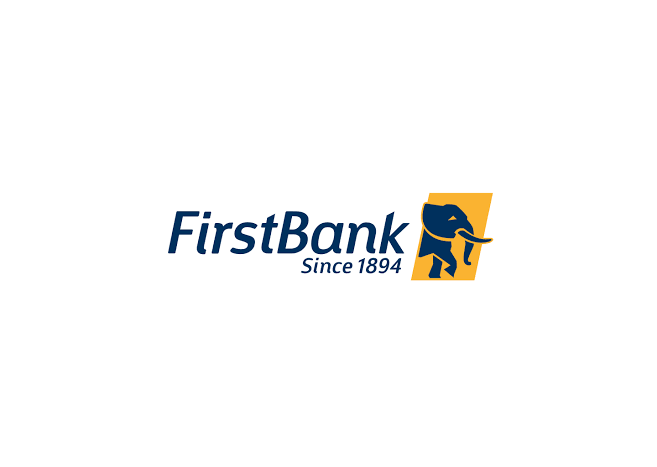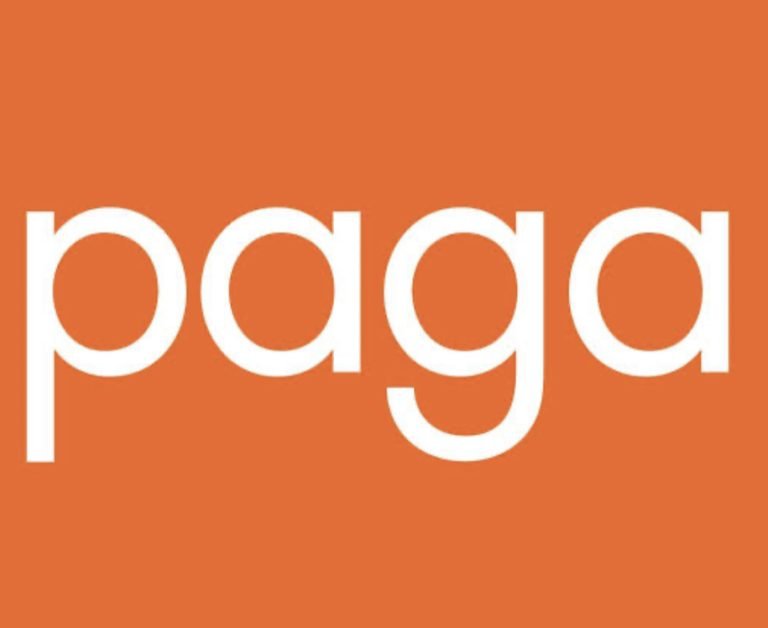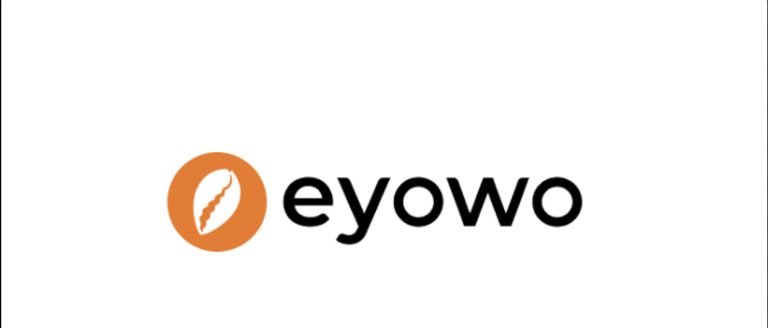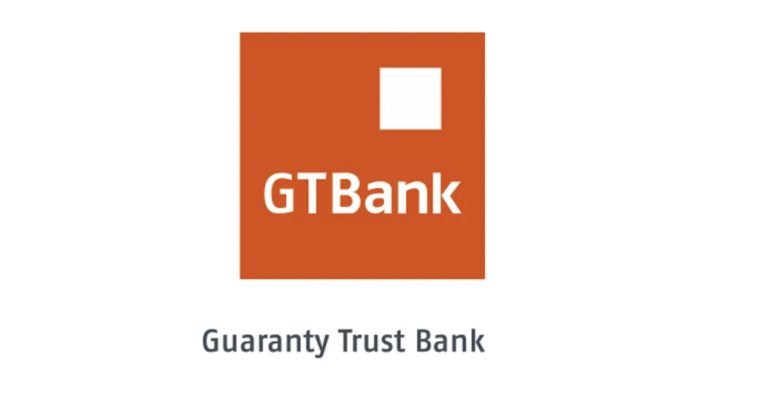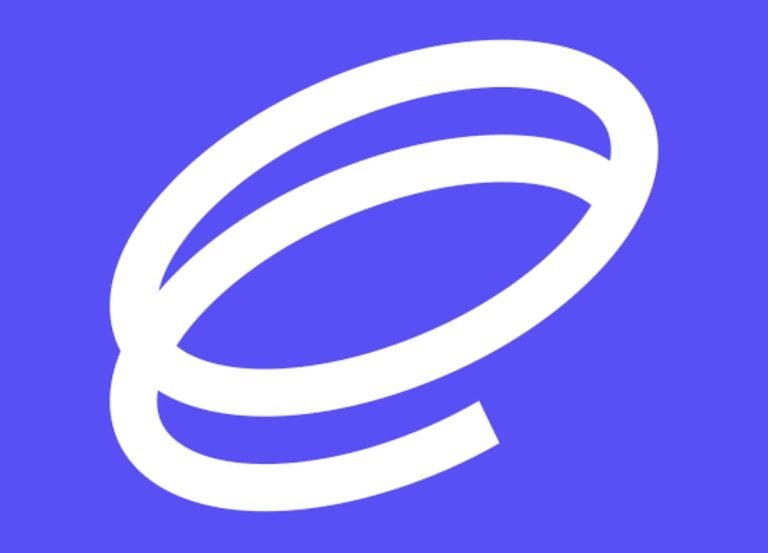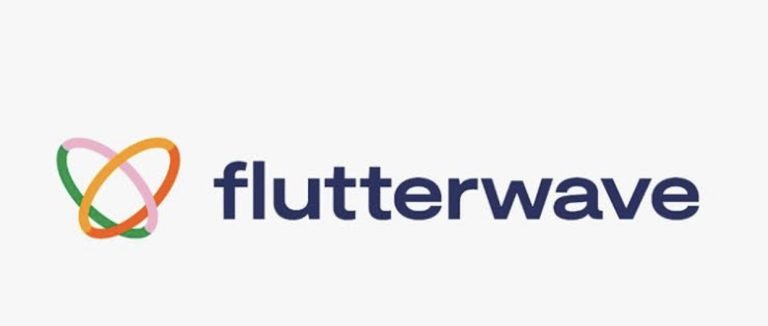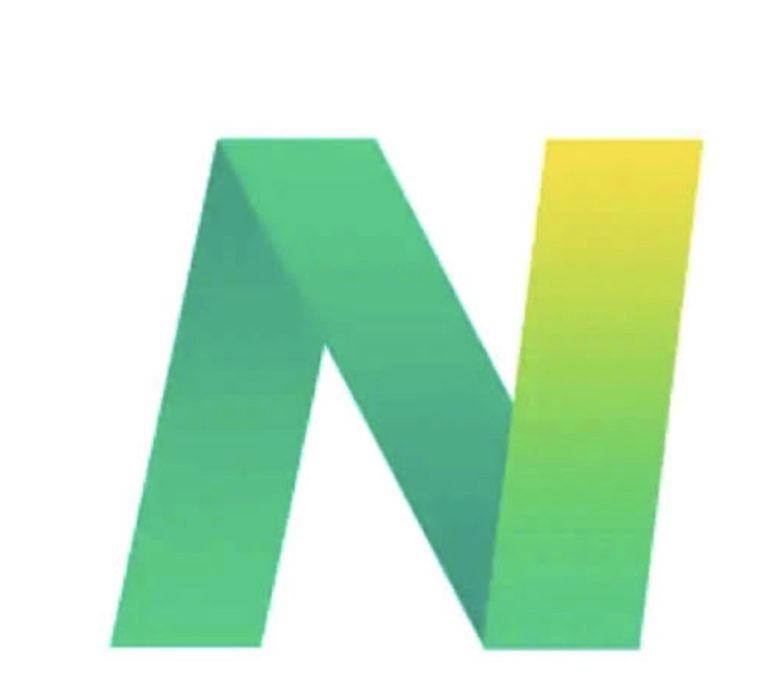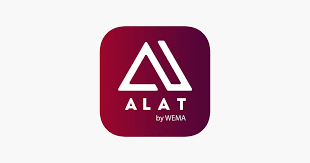How to upgrade Stanbic IBTC account easily (Online & Offline)
Do you want to upgrade your Standbic account today? If you’re nodding your head right now, make sure you read to the very end.
Upgrading your bank account can unlock valuable new features and benefits. This comprehensive guide will walk you through the simple steps to upgrade your Stanbic IBTC account either online or in a branch.
Benefits of Upgrading Your Stanbic IBTC Account
There are several perks to upgrading your account:
- Access to higher interest rates on savings
- Increased transaction limits for transfers and payments
- Premium debit cards with more rewards and benefits
- Concierge banking services for high-value clients
- Priority processing of loan applications
Let’s explore how to get started!
How to Upgrade Stanbic IBTC Online in 4 Easy Steps
Stanbic IBTC offers a fast and convenient online account upgrade process
1. Log into Your Online Banking
Go to the Stanbic IBTC website and log into your online profile.
2. Select “Upgrade Account”
Look for the “Upgrade Account” button and click to begin the process.
3. Review Upgrade Options
Review the qualifications and benefits of each upgraded account type. Select your preferred option.
4. Submit Application and Supporting Documents
Fill out the online application form and upload clear copies of your valid identification, recent utility bills, and bank statements.
Within 1-2 business days, an officer will review your application. You’ll receive an email notification of approval or any additional requirements.
How to Upgrade your Stanbic IBTC account Offline at a Branch
For clients who prefer face-to-face assistance, you can visit any Stanbic IBTC branch to upgrade:
1. Visit Your Nearest Branch
Check the branch locator on the Stanbic IBTC website to find your closest office.
2. Inform a Relationship Manager
Tell the relationship manager you’d like to upgrade your existing account. They can advise which account is the best fit.
3. Complete Application Form
Fill out a physical application form with your personal details and account requirements.
4. Provide Supporting Documents
Present valid IDs, utility bills, income records, and business registration (if applicable).
5. Approval and Upgrade
The officer will review your documents immediately. Once approved, your account will be converted to the new grade.
6. Receive New Banking Materials
You’ll get access to upgraded online features and receive your new debit card and checks.
Upgrading is a swift process whether online or in a branch. With the right information and documents, you’ll be on your way to premium banking perks in no time!
Conclusion
Upgrading your Stanbic IBTC account opens the door to new rewards, lower costs, and a premium banking experience. Whether applying online or offline, the process is simple and streamlined. With the right preparations like valid IDs and minimum deposit funds, you’ll be on your way to the enhanced services of upgraded banking. Go ahead and get started today!
FAQs About Upgrading
What is the maximum amount in Stanbic IBTC savings account?
The maximum amount that can be held in a Stanbic IBTC savings account is ₦2,000,000.
Stanbic IBTC offers two main types of savings accounts:
MaxYield Savings Account
- Minimum opening deposit of ₦10,000
- Bonus interest of 0.5% plus 10% of MPR per annum if daily balance is more than ₦100,000
- Interest is forfeited at the 5th withdrawal in a month
Personal Savings Account
- No minimum opening balance required
- Earn interest while using the account for day-to-day transactions
- Full control of your savings with a no debit order account
Do I need to make a deposit to upgrade?
Yes, most upgraded Stanbic IBTC account tiers have monthly average balance requirements. Amounts vary based on the account type but generally range from ₦50,000 to ₦500,000. Maintaining this minimum balance qualifies you for the higher interest rates and features.
What documents do I need to provide to upgrade my Stanbic IBTC account?
- Valid government-issued ID (international passport, driver’s license, national ID card)
- Recent utility bill as proof of address
- Bank statements for the last 3 months
- Evidence of income/business registration
For self-employed individuals, tax clearance certificates or audited accounts may also be required. Visit a branch for a full list of requirements.