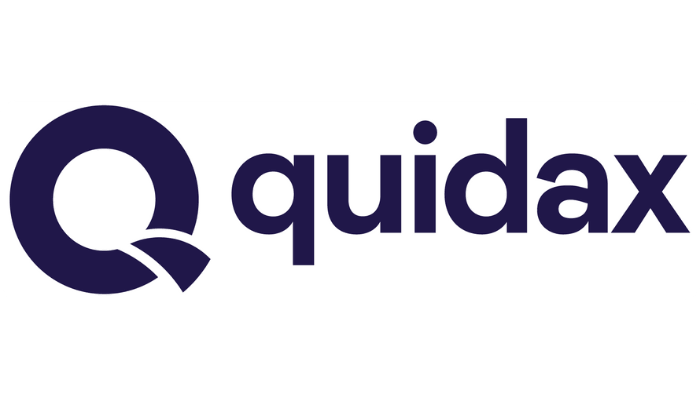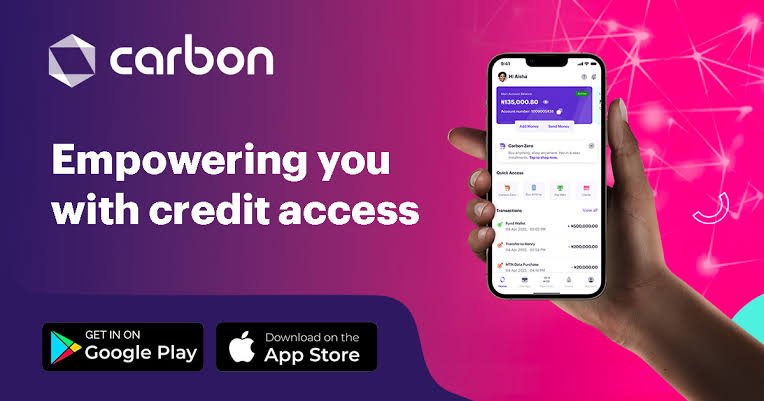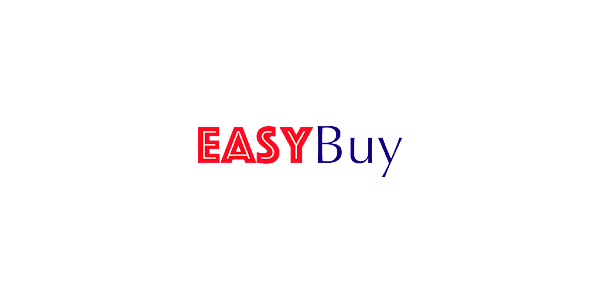Forgot my Quidax Password and Pin – How to Reset, Change and Recover Quidax Password and Pin
Have you forgotten your Quidax Pin or password looking for the best way to recover or reset these?
Your journey ends here. Welcome to the right source that will provide you the information you need.
In this blog post, I will walk you through the nook and cranny of how reset, change and even recover your Quidax Pin and password.
Let’s get started.
Before diving into reset procedures, take a moment to jog your memory. Did you write down your password somewhere? Perhaps you have it saved in a password manager like LastPass or 1Password? If so, retrieving it should be a simple
However, if your memory fails you, don’t worry! Quidax offers a convenient password reset feature. Here’s how it works:
- Visit the Quidax login page: https://www.quidax.com/
- Click on “Forgot Password?” beneath the login button.
- Enter the email address associated with your Quidax account.
- Click on “Forgot Password” again.
- Quidax will send a password reset link to your registered email address.
- Check your inbox for the email and click on the reset link.
- This will take you to a page where you can create a new password.
- Enter your desired new password twice and click “Reset Password.”
- You can now log in to your Quidax account using your new password.
How to recover Quidax password using Email address
- Visit the Quidax login page.
- Click on “Forgot Password?”.
- Enter your registered email address.
- Click “Forgot Password”.
- Check your inbox for a password reset email from Quidax.
- Click on the reset link in the email.
- Enter your new password twice and click “Reset Password”.
- Your password will be updated, and you can now log in using your new credentials.
Kindly note that it might take a few minutes for the reset email to arrive. If you haven’t received it after 10 minutes, check your spam folder or contact Quidax support.
How to recover your password via phone number
This option is only available if you have added your phone number to your Quidax account and enabled SMS verification.
- Follow steps 1 and 2 from the “Recovering via email” section above.
- Instead of clicking the reset link in the email, select “Send code via SMS” option.
- Enter the verification code sent to your phone number.
- Follow the remaining steps from the “Recovering via email” section to reset your password.
If you haven’t received the password reset email or are unable to access your email or phone number associated with your Quidax account, you can contact Quidax support for assistance.
- Visit the Quidax Support Center
- Choose the appropriate category and submit a ticket.
- Provide accurate information about your account, including your registered email address, phone number (if available), and a detailed explanation of your situation.
- The Quidax support team will investigate your request and guide you through the password recovery process.
Forgot Quidax PIN
The PIN is an additional layer of security for your Quidax account. Unlike passwords, PINs cannot be recovered.
However, if you forget your PIN, you can reset your account, which will erase your existing PIN and allow you to set a new one.
To reset your account:
Visit the Quidax login page.
Click on “Reset Account”.
Enter your registered email address.
Click “Reset Account”.
Follow the instructions in the password reset email to set a new password.
Once you log in with your new password, you will be prompted to set a new PIN.
Remember to choose a PIN that you can easily remember but is difficult for others to guess.
Changing Your Quidax Password and PIN:
How to Change Password:
- Open the Quidax app.
- Tap on the “Profile” icon.
- Select “Settings”.
- Choose “Account Security”.
- Tap on “Change Password”.
- Enter your current password.
- Enter your new password twice.
- Click “Change Password”.
Note that Your new password must be at least 8 characters long and contain a combination of uppercase and lowercase letters, numbers, and special characters.
How to change your PIN
- Open the Quidax app.
- Tap on the “Profile” icon.
- Select “Settings”.
- Choose “Account Security”.
- Tap on “Change PIN”.
- Enter your current PIN.
- Enter your new PIN twice.
- Click “Change PIN”.
Remember that It’s crucial to memorize your new PIN and keep it secure. Do not share it with anyone, and avoid writing it down in places where others could access it.
Conclusion
By following the steps outlined in this guide and implementing best practices for secure logins, you can significantly improve the security of your Quidax account and protect your valuable crypto assets. Remember, it’s always better to be safe than sorry when it comes to online security. Thanks for reading.
FAQs
How do I reset my Bitcoin password?
Bitcoin itself doesn’t have passwords in the traditional sense. It functions more like a public ledger accessible to everyone, and access to your Bitcoin holdings depends on private keys, not passwords.
However, the term “Bitcoin password” can refer to different things depending on your context:
1. Wallet password
If you’re using a Bitcoin wallet like Electrum or Mycelium, it’s likely you have a password for accessing your private keys stored within the wallet. In this case, the password reset process will depend on the specific wallet you’re using. Most wallets offer password recovery options within their settings or through their support channels.
2. Exchange account password
If you purchased or hold your Bitcoin on an exchange like Coinbase or Binance, you’ll have a separate account password for accessing your trading and holding functions. These exchanges typically have dedicated password reset options on their platforms, often involving email verification or two-factor authentication.
I hope you understand, now.
Who forgot the password for the owner of Bitcoin?
Stefan Thomas, a programmer who lost access to a significant amount of Bitcoin (valued at over $220 million) due to a forgotten password. This incident made headlines in 2021 when he had only a few attempts left to guess his password before his encrypted IronKey drive locked him out permanently.
Can you trace Bitcoin wallet owner?
All Bitcoin transactions are public and permanently recorded on the blockchain. This means you can track the movement of Bitcoin from one address to another, including the amounts involved. However, this doesn’t reveal the identities of the individuals behind the addresses.
In some cases, transactions may be linked to IP addresses, providing some geographical information about the wallet owner. However, this is not always reliable, and sophisticated users can mask their IP addresses.