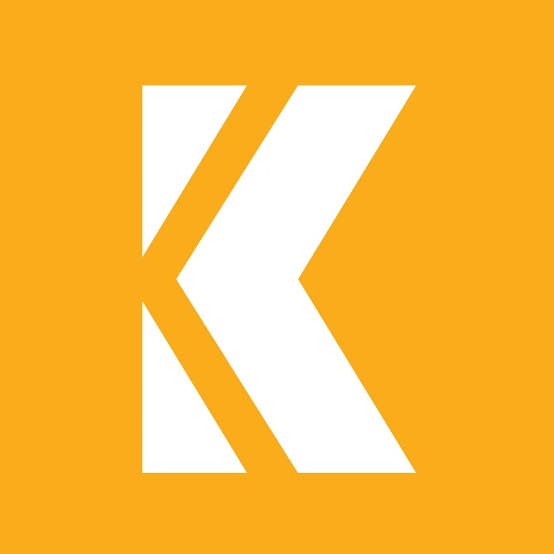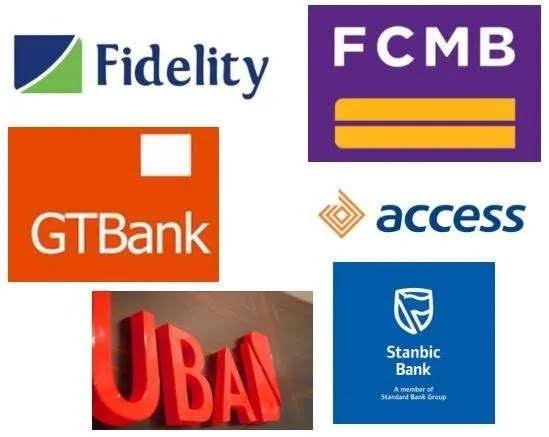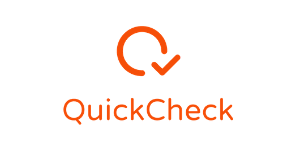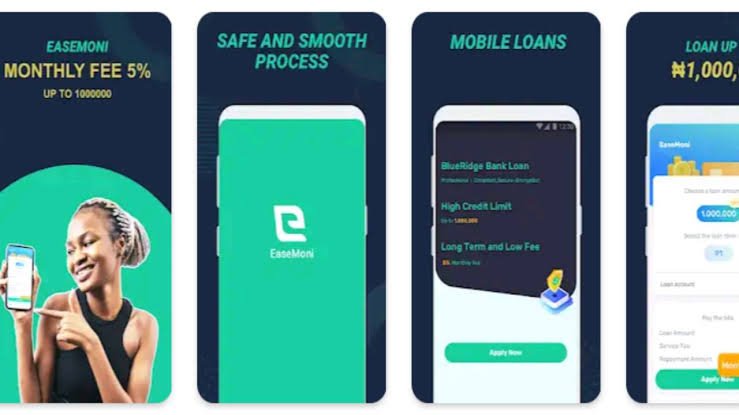How to Close, Delete, or Deactivate Your Aella Credit Account Easily
Are you ready to deactivate your Aella credit account? If so, you’re at the right place. I will guide you through all the requirements that you need to deactivate your account.
Make sure you read this article to the very end so that by the end of the day, you will be able to close, delete or deactivate your Aella Credit account easily.
Without wasting much of our precious time, let’s get started.
What is Aella Credit?
Aella Credit is a fintech company that provides digital financial services to individuals and businesses in emerging markets. It was founded in 2015 by Akin Jones and has since expanded to offer a variety of products, including loans, savings accounts, insurance, and payments. Aella Credit is headquartered in Lagos, Nigeria and operates in several African countries.
Temporary Closure versus Permanent Deactivation, which is better?
Aella Credit offers two options for account closure, they include; temporary closure and permanent deactivation.
What is temporary Closure
A temporary closure pauses all account activity, including transactions and loan repayments. The account can be reactivated at any time without incurring additional fees.
What is Permanent Deactivation
Permanent deactivation results in the complete closure of the account. All data associated with the account is deleted, and the account cannot be reactivated.
Eligibility for Account Closure
Before initiating account closure, it’s essential to ensure that the account meets the eligibility criteria:
Settled Outstanding Balances and Fees: All outstanding balances, including loan amounts, interest charges, and late fees, must be settled in full before proceeding with account closure.
Compliance with Aella Credit’s Terms and Conditions: The account holder must be in compliance with all terms and conditions outlined in Aella Credit’s user agreement
Steps on How to Close, Delete, or Deactivate Your Aella Credit Account
Step 1: Log in to your Aella Credit account.
Go to the Aella Credit website and enter your email address and password.
Step 2: Navigate to the “Settings” menu.
- Click on the three lines in the top left corner of the screen to open the menu.
- Select the “Settings” option.
Step 3: Select the “Close Account” option
- Scroll down to the bottom of the page and click on the “Close Account” button.
Step 4: Confirm that you want to close your account.
- Read the message carefully and make sure you understand the consequences of closing your account.
Click on the “Confirm” button to proceed.
Step 5: Your Aella Credit account will be closed and your data will be deleted.
- You will receive a confirmation email from Aella Credit stating that your account has been closed.
What happens to my outstanding balance if I close my Aella Credit account?
You will still be responsible for paying your outstanding balance even after you close your account.
Aella Credit will continue to send you statements and reminders until your balance is paid in full.
Can I reopen my Aella Credit account after I close it?
Yes, you can reopen your Aella Credit account at any time.
However, you will need to go through the application process again.
What are the alternatives to closing my Aella Credit account?
There are a few alternatives to closing your Aella Credit account.
You can consider the freezing your account. This will prevent you from using your account, but your account will not be closed and your data will not be deleted.
Conclusion
Thanks for reading to the end of the article. Now,
closing your Aella Credit account is a straightforward process that can be completed in just a few minutes. If you are no longer using your account or if you have decided to switch to another provider, we recommend that you close your account to avoid any unnecessary fees or charges.
FAQs
Is Aella credit registered?
Yes, Aella Credit is a registered company in Nigeria. It is duly incorporated as a private limited liability company under the Companies and Allied Matters Act Cap C20, LFN 2004. Its Companies and Allied Matters Act Cap C20, LFN 2004. Its registration number is RC146914. Aella Credit is also authorized to provide short term unsecured loans.
How much can aella borrow me?
Aella Credit typically offers loans of ₦2,000 to ₦1,500,000 with a tenor of 61 days to 365 days. Your loan offer will be based on a variety of factors, including your credit score, income, and debt-to-income ratio.
To check your eligibility for an Aella Credit loan, you can download the Aella app and create an account. Once you have created an account, you can click the “Check Eligibility” button to see how much you are eligible to borrow.
Who is the owner of Aella loan app?
Aella Credit was founded in 2015 by Akin Jones and Wale Akanbi. Jones is an entrepreneur with a background in investment banking and private equity. Akanbi is a technologist with a background in software development and systems engineering.