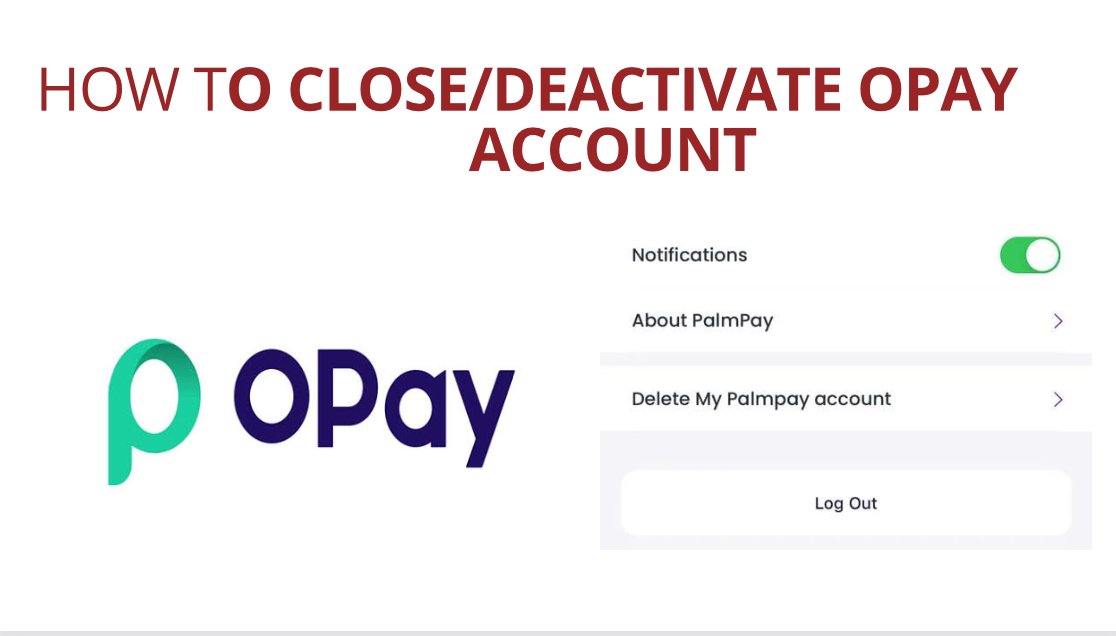
Opay is a popular mobile payment platform that provides various financial services such as money transfers, bill payments, and online shopping. However, there may come a time when you decide to close or deactivate your Opay account due to some personal reasons. In this guide, I will show you the process of closing your Opay account without stressing yourself.
Reasons people Delete, Close, or Deactivate their Opay Account?
Before we delve into the steps of closing your Opay account, it’s important to understand why you might want to take this action. Here are a few reasons why you may consider closing or deactivating your Opay account:
1. Switching to a Different Payment Platform
You might have found a different mobile payment platform that better suits your needs or offers additional features that Opay doesn’t provide. In such cases, closing your Opay account allows you to transition to a platform that aligns more with your needs.
2. Security Concerns
If you have any security concerns or suspect unauthorized access to your Opay account, it is advisable to close or deactivate it immediately. This helps protect your financial information and prevents any potential misuse.
3. Limited Usage
If you find that you rarely use your Opay account and prefer to use other payment methods, closing it can simplify your financial management and reduce the number of accounts you need to monitor.
Steps on How to Delete, Close or Deactivate Your Opay Account
Now that you understand the reasons why you might want to close or deactivate your Opay account, let’s walk through the process step by step:
Step 1: Contact Opay Customer Support
The first step is to reach out to Opay customer support. You can do this by visiting their official website or using the contact information provided in the Opay app. You can contact Opay supports through this Link
Step 2: Verify Your Identity
Opay takes security seriously, so they may require you to verify your identity before closing your account. This is to prevent any unauthorized closure of accounts. Be prepared to provide the necessary identification documents or answer security questions to confirm your identity.
Step 3: Clear Any Outstanding Transactions
Before closing your Opay account, ensure that you have cleared any outstanding transactions. This includes pending payments, transfers, or any other financial activities that are still in progress. It’s important to settle all your financial obligations to avoid any complications during the closure process.
Step 4: Transfer Remaining Funds
If you have any funds remaining in your Opay account, transfer them to your bank account or another payment platform of your choice. Opay usually allows users to withdraw their funds to a linked bank account. Make sure to follow the necessary steps to initiate the transfer and ensure that the funds reach your desired destination.
Step 5: Confirm Account Closure
After completing the account closure process, it is crucial to verify that your Opay account has been successfully closed or deactivated. Double-check your Opay app or contact customer support to confirm the closure. This ensures that your account is no longer active and that you are no longer liable for any transactions or activities related to your Opay account.
Read also: How to Close/Deactivate My Palmpay Account without Stress
Conclusion
I hope you enjoyed and found this article helpful. Yes. That’s the pragmatic steps to take when closing or deactivating your Opay Account.
FAQS
How do I reactivate my OPay account?
There are two ways to reactivate your OPay account:
- Through the OPay app:
- Open the OPay app.
- Tap on the Profile icon in the bottom right corner.
- Tap on Account Settings.
- Tap on Deactivate Account.
- Enter your OPay PIN and tap on Deactivate.
- Wait for 24 hours.
- Open the OPay app and sign in with your phone number and OPay PIN.
- Through OPay customer support:
Contact OPay customer support through the in-app chat feature or by calling their customer support hotline.
Provide your OPay account number and other necessary information.
OPay customer support will reactivate your account within 24 hours.
Can I delete my OPay transaction history?
Unfortunately, you cannot delete your OPay transaction history directly from the app. However, you can request OPay to delete your transaction history for you.
To do this, you can contact OPay customer support through the in-app chat feature or by calling their customer support hotline. When you contact OPay, you will need to provide your OPay account number and other necessary information. OPay will then delete your transaction history within 24 hours.
How do I change my OPay account number?
Currently, you cannot change your OPay account number. However, you can update your bank account details that are linked to your OPay account.
Why can’t I change my OPay account name?
You cannot change your OPay account name because OPay uses the name on your BVN as your account name. This is to make it easier for you to sign in to your account and to prevent fraud. If you change your phone number, you will also need to change your OPay account name.