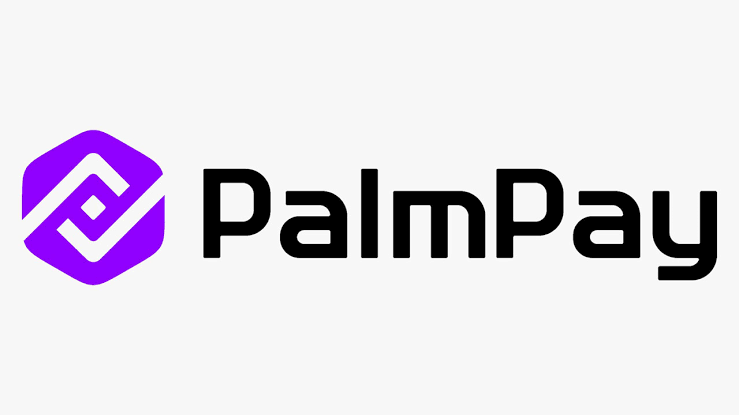
Are you looking for the fast way to reset or change your Palmpay password? Look no further, this article is for you. In this article I will guide you through the process of resetting, changing, and recovering your PalmPay password and PIN, ensuring you regain control of your account and maintain its security.
Before that, It’s essential to understand the difference between your PalmPay password and PIN:
What is Password?
This is a combination of letters, numbers, and symbols used to log in to your PalmPay account. It acts as the primary barrier to unauthorized access.
What is PIN
This is a 4-digit code used for transactions within the app, such as sending money or paying bills. It provides an additional layer of security for your financial activities.
Both your password and PIN are vital for securing your PalmPay account. It’s crucial to keep them confidential and never share them with anyone.
How to Reset Your PalmPay Password
There are a couple of scenarios when you might need to reset your PalmPay password:
- If you simply can’t remember your password, you can reset it using your registered email address or phone number.
- If you suspect someone might have accessed your account, resetting your password is a crucial step to regain control and prevent further unauthorized activity.
Here’s a step-by-step guide on how to reset your PalmPay password
- Open the PalmPay app.
- Click on “Forgot Password?” located below the login section.
- Enter your registered email address or phone number.
- Click on “Request verification code.”
- You will receive a verification code via email or SMS. Enter the code in the app.
- Create a new password. Ensure it’s strong and unique.
- Re-enter the new password for confirmation.
- Click on “Reset Password.”
How to Changing Your PalmPay PIN Within the PalmPay Ap
- Open the app and log in.
- Click on “Profile” then “Settings”.
- Select “Security” and then “Change PIN”.
- Enter your current PIN.
- Enter your new PIN twice to confirm.
How to Changing Your PalmPay PIN Through Customer Service:
Contact PalmPay customer service via chat or email.
Provide your registered phone number or email address.
Answer the security questions to verify your identity.
Request to change your PIN.
Follow the instructions provided by the customer service representative.
Forgotten Your PalmPay PIN? follow these recovery steps
Recovery Steps Using the “Forgot PIN?” Option
- Open the PalmPay App.
- Enter your registered email address or phone number.
- Click “Forgot PIN?”.
- Enter the verification code received via email or SMS.
- Create a new PIN.
- Re-enter your new PIN to confirm.
Conclusion
By following these steps, you can easily reset, change, or recover your PalmPay password and PIN. Remember to create strong passwords and PINs, keep your information confidential, and update your app regularly. Thanks for reading to this very end.
FAQs
How do I find my PalmPay account number?
Go to the “Settings” menu and tap on “Account Information.” Your account number will be listed along with other details like your name and email address.
Can I find my account number by name?
Unfortunately, no. While your name is associated with your PalmPay account, it cannot be used directly to retrieve your account number for security reasons.
Can I use my BVN to check my account number?
No, you cannot directly use your Bank Verification Number (BVN) to check your PalmPay account number. While your BVN is linked to all your bank accounts in Nigeria, it’s not directly associated with your mobile money wallets like PalmPay.