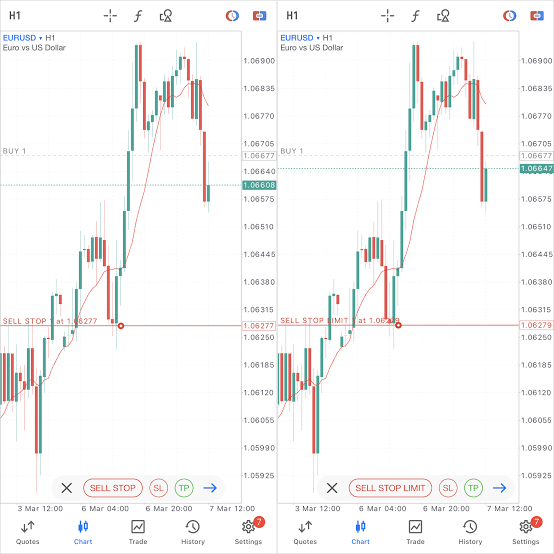
Forgot Your MetaTrader 5 Password and PIN? Don’t Panic! Here’s How to Reset, Change, and Recover Them
Losing your MetaTrader 5 password or PIN can be a stressful experience, especially when you have active trades or investments. But don’t worry, all hope is not lost! This comprehensive guide will walk you through the various methods of resetting, changing, and recovering your MetaTrader 5 credentials, helping you regain access to your trading platform and get back on track.
Common Reasons for Forgetting Your MetaTrader 5 Credentials
Several factors can contribute to forgetting your MetaTrader 5 password or PIN.
Infrequent use: If you rarely access your MetaTrader 5 account, remembering the login details can be challenging.
Similar passwords: Using the same password across multiple platforms increases the risk of forgetting individual ones.
Technical issues: Occasionally, platform glitches or updates can cause temporary login difficulties, requiring password resets.
There are two primary ways to reset your MetaTrader 5 password: through the client portal or directly from the MetaTrader 5 platform.
Resetting Through the Client Portal
- Visit the website of your MetaTrader 5 broker and navigate to the Client Portal.
- Look for the “Forgot Password” or “Reset Password” option. It may be located on the login page or within your account settings.
- You will need to provide your account number or email address associated with your trading account. In some cases, you may be asked for additional verification details.
- Once your information is validated, you will receive instructions via email or SMS on how to reset
Resetting Through Email
- Accessing the Login Screen: Launch the MT5 platform and attempt to log in.
- Clicking the “Forgot Password” Option: Below the login fields, you will see a “Forgot Password” or “Reset Password” link. Click on it.
- Providing Email Address and Captcha Verification: Enter the email address associated with your trading account and complete the Captcha verification.
- Receiving and Following Reset Instructions: Check your email for a message from MetaTrader 5 containing instructions on resetting your password.
Contacting Customer Support
- Identifying Your Broker’s Support Contact Information: Locate your broker’s website and navigate to the Contact Us or Support section. You’ll find their phone number, email address, or live chat option.
- Communicating Your Password Issue: Inform the customer support representative about your forgotten password and provide all necessary details, including your account number and name.
- Following Instructions for Resetting Password: The support team will guide you through the process of resetting your password, which may involve answering security questions or providing additional verification documents.
How to Change Your MetaTrader 5 Password
There are two ways to change your MetaTrader 5 password: via the client portal or directly from the platform.
Changing from Client Portal
Step 1: Accessing Account Settings
Log in to your client portal and navigate to the account management section. Look for an option titled “Change Password” or “Account Settings.”
Step 2: Selecting “Change Password” Option
Locate the “Change Password” section within the account settings.
Step 3: Entering Current and New Passwords
Enter your current password in the designated field. Then, create a new password that adheres to strong password principles. Confirm the new password by typing it again in the designated field. Finally, click on the “Change Password” button.
How to Changing your password from MetaTrader 5 Platform
Step 1: Logging in to the Platform
Log in to the MetaTrader 5 platform using your current password.
Step 2: Accessing Account Management Menu
Click on the “Tools” menu located in the top navigation bar. From the dropdown menu, select the “Options” option.
Step 3: Selecting “Change Password” Option
Within the “Options” window, navigate to the “Server” tab. Click on the “Change Password” button located at the bottom of the tab.
Step 4: Entering Current and New Passwords
Similar to changing the password through the client portal, you will need to enter your current password, create a new password, and confirm it before clicking on the “Change” button to finalize the update.
How to Recover Your MetaTrader 5 PIN
Fortunately, you can recover your MetaTrader 5 PIN either directly from the platform or through the client portal.
Step 1: Accessing the Login Window
Launch the MetaTrader 5 platform and attempt to log in.
Step 2: Selecting “Forgot PIN” Option
If you’ve forgotten your PIN, click on the “Forgot PIN” option located beneath the PIN field.
Step 3: Providing Required Information
Enter your registered email address in the designated field. You may also need to provide your account number and answer a security question.
Step 4: Following Reset Instructions
Follow the instructions sent to your registered email address to reset your PIN. These instructions may involve creating a temporary PIN or utilizing a verification code.
Conclusion
By following the steps outlined in this guide, you should be able to regain access to your MetaTrader 5 account if you forget your password or PIN. Remember, implementing strong security measures and practicing caution online are essential for protecting your financial assets and ensuring a safe trading experience.
FAQS
What is mt5 master password?
the Master Password is a unique and essential password that is required for secure access to your trading accounts. It provides an extra layer of protection beyond your regular login credentials, ensuring that only authorized individuals can access your trading data and funds.
Why can’t i login to my MT5 account?
It may be due to Incorrect Login Credentials. So, ensure you are entering the correct login and password.